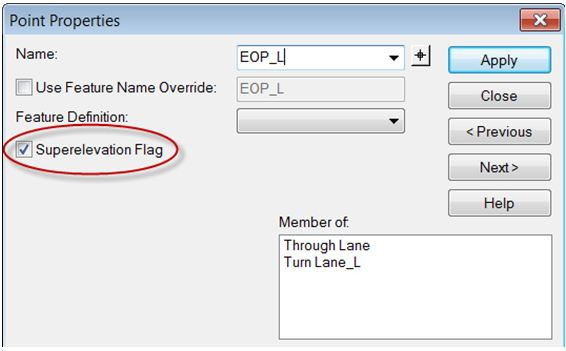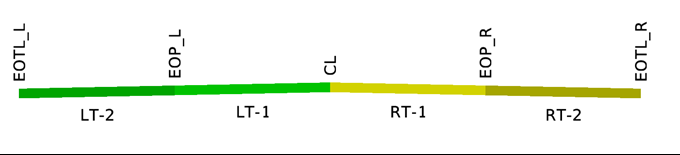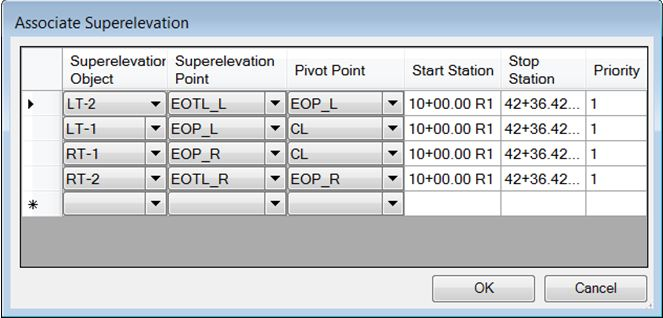Assign to Corridor
 Applies the cross slopes defined
on superelevation lanes to the corridor so the superelevated pavement is
reflected in the corridor model.
Applies the cross slopes defined
on superelevation lanes to the corridor so the superelevated pavement is
reflected in the corridor model.
You can access this tool from the following:
The most common workflow is to store the superelevation lanes in a separate file from the corridor. However, they can both be in the same file. You must be in the corridor file to assign superelevation to the corridor. If the superelevated lanes are in a different file than the corridor, the superelevation file must be referenced into the corridor file before the superelevation can be assigned to the corridor.
At any time during the process, the superelevated lanes can be associated with a corridor.
The result of this step is the superelevated pavement is reflected in the corridor model.
Workflow
-
Verify that the template bein used in the corridor has the Superelevation Flag set for all pavement points used as candidate superelevation points. This flag is used for automatically setting the point controls.
-
From within the DGN containing the corridor model, select the Assign Superelevation to Corridor tool.
-
Follow the heads-up prompts.
Prompt
User Action
Locate First Superelevation Section
Select the first section. In lieu of selecting each section individually, drag your cursor diagonally across all desired sections. Your diagonal defines a square wherein the entire section must be encompassed to be included.
Locate Next Superelevation Section or Reset to Complete
Continue selecting sections until all are highlighted, then reset to move to the next prompt.
Locate Corridor
Select the corridor wherein the superelevation transitions are to be applied.
-
The Associate Superelevation dialog is displayed. This dialog assigns points in a template to the edges of the superelevation lanes. If the Superelevation Flag is enabled for each of these points in the template and an equivalent number of superelevation lanes are defined the software automatically sets the values in the dialog.
For example, a four-lane template with the following point names are matched up to the four superelevation lanes named LT-1, LT-2, RT-1, and RT-2 as shown below.
-
If the information is correct, click OK. If not, click Cancel and review the template.
-
Superelevation has been incorporated into the corridor model. Generate a dynamic cross section view to see the superelevation.